Have questions about the Colorado Grants Guide? Here are some frequently asked questions that will help you better understand what the Colorado Grants Guide has to offer, how to use the searchable Colorado tool, and the updates that we have recently made to create a smoother, better experience for subscribers.
If you still have questions after reviewing the information below, please email guide@crcamerica.org.
About the Colorado Grants Guide
Why should I purchase a subscription to the Colorado Grants Guide?
The Colorado Grants Guide® will help you:
- Identify a wide range of funding opportunities (from traditional foundation grants and corporate sponsorship to government loans and grants)
- Save time, money, and energy during the funding research process
- Connect with the correct people at funding organizations to help you establish connections and build relationships
- Manage your grant research, funder communications, and funder relationships*
*Grant research management tools like Alerts, Notes, and Saving Funders and Grants are included in private access subscriptions (Nonprofit, Business/Individual, and Municipal/Government).
What makes the Colorado Grants Guide unique?
The Colorado Grants Guide® stands out from the competition because it…
…is tailored to Colorado grantseekers.
All funders featured in the Colorado Grants Guide® support Colorado nonprofit organizations. The Colorado Grants Guide® also includes information about each funder’s grantmaking in Colorado (i.e. the portion of grants awarded in CO vs. overall and the highest and lowest grant amounts given in CO).
…tends to be cheaper.
Subscriptions to the Colorado Grants Guide® are cheaper than the majority of comparable subscription levels for other databases.
…includes a wider range of funder types.
The Colorado Grants Guide® includes ALL funder types in addition to types that are not featured in other databases (i.e. government agencies, religious organizations, et cetera).
…provides direct contact information for funders.
Instead of listing generic contact information, whenever possible, the Colorado Grants Guide® lists specific contacts to help grantseekers connect and build relationships with funders. Additionally, the Colorado Grants Guide® directs users to the funder’s website, saving you time and energy!
…includes additional, pertinent financial information.
In addition to total assets and total giving, the Colorado Grants Guide® includes the total number of grants awarded, the number of grants awarded in Colorado, the dollar amount awarded in Colorado, and the highest and lowest amounts awarded in Colorado for the most recent fiscal year, if available. This helps you better gauge what a reasonable requests for funding might be.
What’s the difference between the various subscription types?
The different subscriptions are related to the type of access (username/password log-in versus an established IP connection) and the available research management features (Save Funders/Grants, Alerts, Notes, et cetera).
Can I demo the database before purchasing?
You can get a sneak peek inside the database by viewing our User Guide and viewing sample profiles here.
Can CRC assist my organization in the grant seeking process?
Yes, in addition to publishing the Colorado Grants Guide®, CRC trains nonprofit professionals across Colorado in grant seeking, writing, and reporting. Check our list of upcoming trainings to see opportunities near you.
Accessing the Grants Guide and Managing my Subscription
I’m having trouble logging into the Grants Guide.
To log in to the Grants Guide, go to the Log In page.
Here you can input your username and password to sign in. If you don’t remember your username, you may also use your registered email address in this field.
If you do not remember your password, click the “Lost Your Password?” link below the “Login” button. Once you enter your username or email, you will receive a link to create a new password via email. Please allow a few minutes for this to come through.
If you are still having issues with your login process, please reach out to the CRC team at guide@crcamerica.org.
How do I know when my subscription ends?
You can always view your subscription details and expiration date in your Account Settings.
Sign into your account. Then go to the avatar in navigation bar and click Account Settings. Here you are able to see all of your account details, including your subscription expiration date under “Subscription.”
Additionally, you will receive email notifications a few days before your subscription ends as well as once it has ended. These contain links that allow you to renew your subscription as needed.
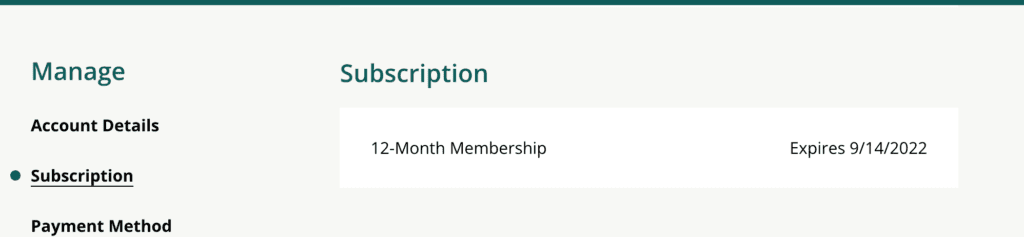
How do I update my password?
You can alway change your password in your Account Settings.
If you remember your current password, sign into your account. Then go to the avatar in navigation bar and click Account Settings. Here you are able to see your Account Details. Click the Edit Icon and change your password as desired.
If you do not remember your current password, go to the Log In page and click the “Lost Your Password?” link below the “Login” button. Once you enter your username or email, you will receive a link to create a new password via email. Please allow a few minutes for this to come through.
How do I cancel my subscription so it doesn’t automatically renew?
Follow the instructions on the How to Cancel Your Subscription page.
Can I enable auto-renewal for my subscription?
Yes. Colorado Grants Guide recently implemented auto-renewal functionality for all orders placed on or after December 7, 2023. If you placed your order on or after December 7, 2023, your subscription will automatically renew one year from the date of purchase.
If you purchased your subscription before December 7, 2023, you will need to manually renew your subscription once more before auto-renewal will be enabled. You will receive automated email notifications a few days before your subscription ends as well as once it has ended that contain links to easily renew your subscription.
Colorado Grants Guide Content and Features
How do I search for Funders and Grants in the Grants Guide?
There are a number of ways to search for funders and grant opportunities:
- When you click “Search” in the top bar it will search the whole website, both funder and grant profiles. Here you can type in a funder, word, or multiple terms to narrow the funder and grant lists. Results will show up alphabetically and include all results that reference any of the words searched. If you would like to find a specific funder or term, use quotations around the segment – for example “The Denver Foundation”.
- Select “Funders” or “Grants” to search more specifically within these profiles by keywords or filter by geographic area, grant type, application deadline, program focus, and more.
For a full explanation of how to utilize each search function, please see the Colorado Grants Guide® Users’ Guide.
Within the funder and grant tabs, you can filter and search through the left side bar. A keyword search can be helpful if you feel that the areas of interest filter do not align directly with what you do. These searches pull from the areas of interest, purpose, and application criteria.
How do I narrow or refine my search?
On the left side toolbar within the Funder and Grant sections you can filter the search by different focuses.
- Funder or Grant Activity – which includes options to filter by how recently the profile was updated or added or active.
- Funder or Grant Type – narrow down your focus by the type If you are unsure of what these categories entail please visit our glossary of terms page.
- Geographic Focus – Play around with the Geographic areas function as some funders specify an organization must be IN a specific county while others specify that you serve those in a specific county.
- Areas of Interest – if you do not see the area of interest that aligns with what you are searching for, try using the keyword search.
How do I know if I can apply for a grant using the Common Grant Application?
Select “Grants” at the top of the page. Within grants, there is a filtering section on the left side. Here you can select “Common Grant” then “Common Grant Application”. This will narrow down the list of grants available based on if they accept the Colorado Common Grant Application.
Where can I find the Common Grant Application Form?
The Common Grant Application forms can be found here and on the CRC website under the Resources tab.
You can find grant application, capital grant application, and grant report forms on this site, including very helpful users’ guides for each form.
What if a profile does not have contact information?
There are three cases in which a profile could appear without contact information:
- This most often indicates that the foundation is unstaffed. Oftentimes banks manage small foundations and trusts. This can be challenging if you have questions about the application and process; however, these funders generally have more simplified application guidelines. It is also typical for small foundations not to have websites.
- Sometimes you will see missing contact information for corporate funders and national foundations. Because these funders receive so many proposals each year, they are unable to respond to individual phone or email inquiries. If you need to contact one of these funders, look for an online contact form on the website.
- Pre-Select foundation profiles appear with the CONTACT section completely omitted. Because these foundations do not have competitive granting processes, they do not accept inquiries.
What types of Funders are found in the database?
There are 6 types of Funders, plus an “Other” bucket, that exist in the Grants Guide database.
- Colorado Foundations and Trusts — foundations and trusts which are located and fund primarily in the state of Colorado.
- National Foundations and Trusts — foundations which distribute funds to nonprofit organizations across the nation, including in the state of Colorado.
- Government Agencies — government agencies or programs, usually state and federal, which distribute grant funds to nonprofit organizations in Colorado. Each agency has its own Funder Profile with Grant Opportunities listed.
- Corporations — companies with philanthropic arms which distribute funds to nonprofit organizations in Colorado and across the country.
- Pre-Select — generally small, private foundations that do not have an open application or competitive granting process. The board members/trustees handpick grantee organizations based on prior giving and/or personal connections. Because these funders do not accept proposals, the Colorado Grants Guide® does not list their contact information.
- Loans — organizations or programs which provide (generally low interest) loans to nonprofit organizations in the state of Colorado.
- Other — granting organizations that do not fit well into the other six funder categories, such as the local United Way or Rotary offices and religious organizations which do not have IRS-assigned Employer Identification Numbers (EIN).
Each Funder Profile indicates the type of funder it is. Additionally, on the Funder listing, you can filter your results by the Funder type.
How do I know what the different types of funding are?
Visit the Glossary page to see definitions of the terms found in the filters and in the grants.
What is an “Alert” and how do I use it?
The Alert feature is included in the Nonprofit, Business/Individual, and Municipal/Government subscriptions. This sends an automated email to you on the date specified. You can use this to remind yourself of an upcoming deadline, to check back for updates, etc.
On every Funder and Grant profile page, you will see this capability in the righthand panel. Click the plus sign to set a new alert or click the edit icon to edit an existing one. You can specify a date and a title for the Alert.
The automated email will include the Alert Title, Grant or Funder name, and a link to the profile.
If you preferred to turn off these emails for any reason, you can do so in your Account Settings. Go to Notifications and toggle the Alerts to OFF.
What are “Notes” and how do I use them?
The “My Saved Notes” feature is included in the Nonprofit, Business/Individual, and Municipal/Government subscriptions. The “My Saved Notes” function allows you to add notes to a profile which only you can see. You can use this feature to track when you applied to a funder, additional things that you found in your research, and to track your communications and relationship with the funder.
To utilize the “My Saved Notes”, select edit note on the right panel and enter your notes, click “Save.” A notification will show up at the bottom of your screen that says “Note Updated”. This note will now appear in the profile and on your dashboard.
What does it mean to “Save” a Funder or Grant?
Being able to save a grant is a feature included in the Nonprofit, Business/Individual, and Municipal/Government subscriptions.
You can save a funder or grant to your dashboard by clicking the star in the right panel of the profile. After you click this, the star will be filled in. To view your saved profiles, click on “Dashboard” at the top.
To remove a funder from your Dashboard, click on the star to the left of the funder or grant name and unsave grant or funder.
Why are there “Inactive” Funders in the database?
When a funder is inactive in the database, there will be blue diagonal lines through it.
We keep these profiles in the Colorado Grants Guide® because our subscribers often search those funders that have historically supported them. This serves as an alert to the inactive status of the grant making program. Additionally, if grant making is resumed in the future, this note will be removed.
How/when are the Grants Guide profiles updated?
On the left side of the profile, you will see a date stamp that indicates the last time our research team updated the profile.
Our Research Team works hard to ensure that funder profiles are as up-to-date and accurate as possible by reviewing funders’ websites, annual reports, financial information, and IRS Form 990s and continuously connecting with funders in order to provide you with the most current information available.
During the calendar year, each profile is updated at least once, and those funders that have been identified as “major” statewide funders are generally updated several times per year.
In addition to our regular update procedure, when a subscriber or funder alerts us of a change, that update is reflected immediately in the Colorado Grants Guide®.
How can I submit a new Funder or Grant to include in the Grants Guide?
If you notice that a useful funder of Colorado nonprofit organizations is not included in the Colorado Grants Guide®, please contact us at guide@crcamerica.org to let us know. We always appreciate your oversight and assistance to ensure that the Colorado Grants Guide® is as comprehensive as possible!
What if I find something inaccurate in a profile?
Although CRC’s volunteer research team works hard to ensure that the profiles are as up-to-date and accurate as possible, funder priorities and guidelines change often, and we are not always aware of or able to make changes as soon as they occur. Because of this, we always encourage subscribers to conduct as much research on a funder as possible before submitting an application.
If you find something in the profile to be outdated or inaccurate, please let us know by submitting the “Suggest An Edit” link at the very bottom of every Funder and Grant profile.
We always appreciate your oversight and assistance to keep the profiles as current as possible!